HYMNS & CLASSICS SING-ALONG - VOL. 2 (DOWNLOAD)
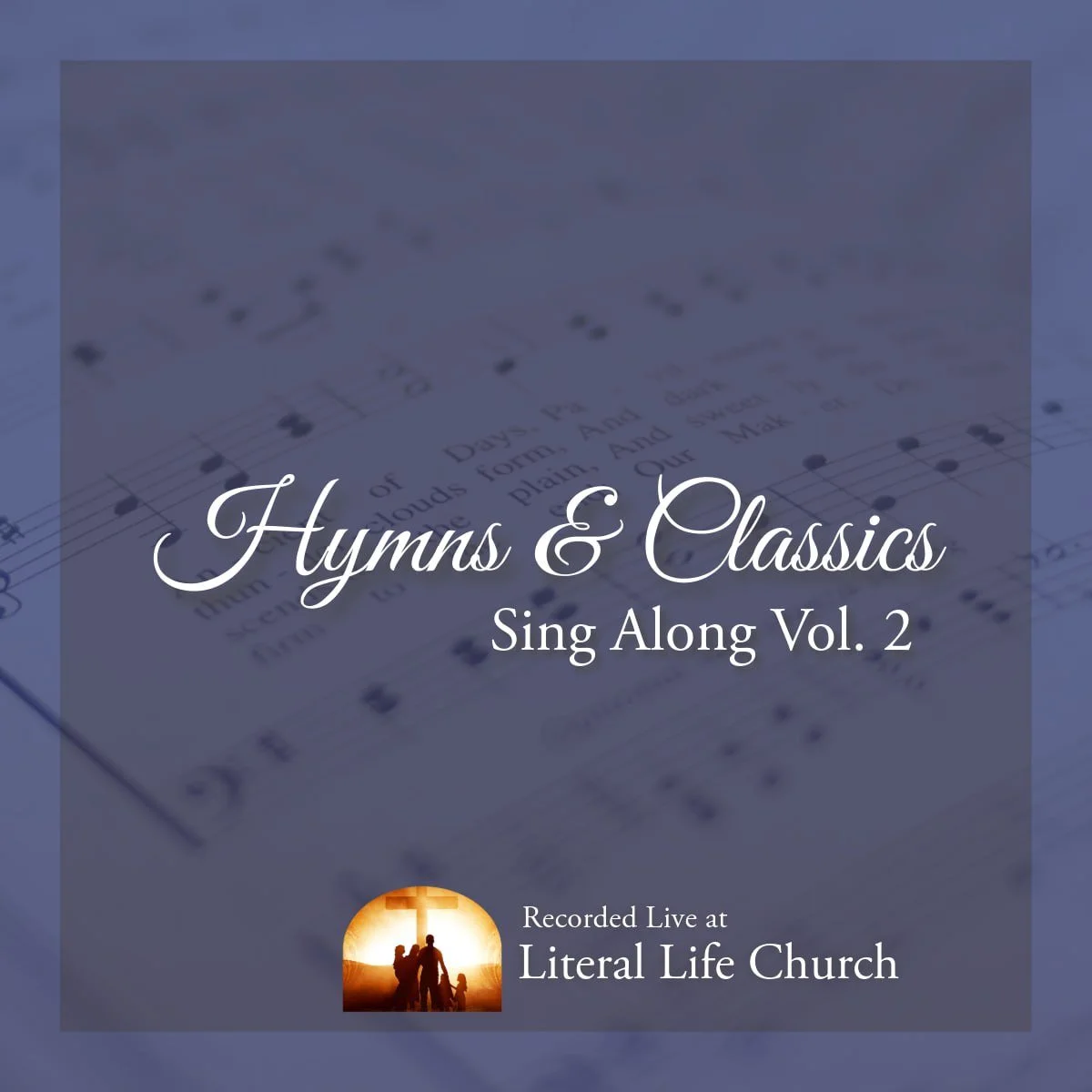
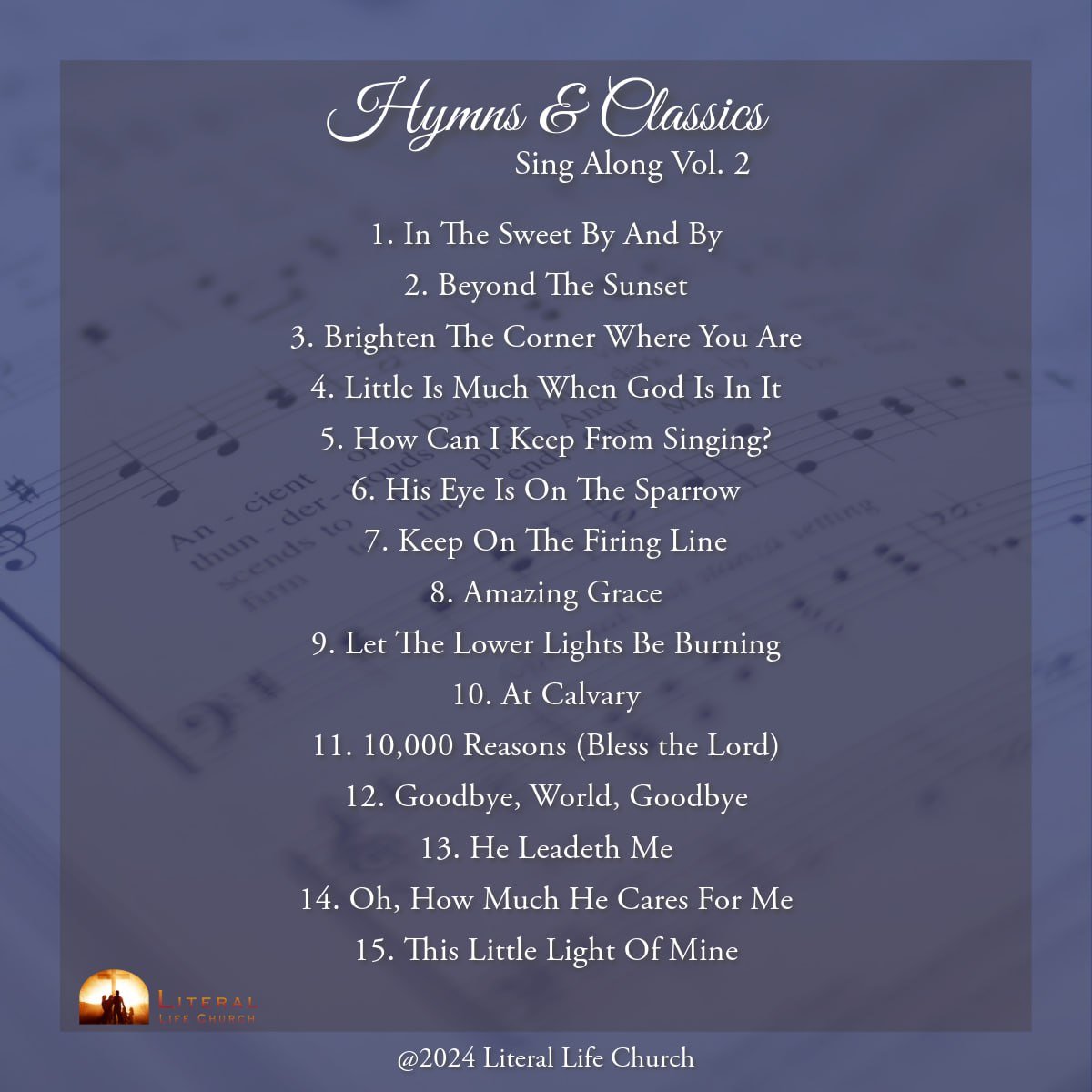
HYMNS & CLASSICS SING-ALONG - VOL. 2 (DOWNLOAD)
Hymns & Classics Sing Along Vol. 2 was recorded live at Literal Life Church on March 9th, 2024. This album includes 15 timeless hymns including “Little is Much When God Is In It”, “His Eye is on the Sparrow”, “At Calvary”, and many more!
1) In The Sweet By And By
2) Beyond The Sunset
3) Brighten The Corner Where You Are
4) Little Is Much When God Is In It
5) How Can I Keep From Singing?
6) His Eye Is On The Sparrow
7) Keep On The Firing Line
8) Amazing Grace
9) Let The Lower Lights Be Burning
10) At Calvary
11) 10,000 Reasons (Bless the Lord)
12) Goodbye, World, Goodbye
13) He Leadeth Me
14) Oh, How Much He Cares For Me
15) This Little Light of Mine
Commonly asked questions about digital downloads:
Should I choose to "save" or "open" the file?
Short Answer: You should select "save"
Long Answer: When asked what you'd like to do with your download, you'll want to select "save." Regardless of whether you download a full album or a single track, you'll want to actually save the file to a place that's easily accessible (like your "documents" or "my music" folder) before importing it into your media player. The default location for downloads in Windows is the "downloads" folder (which can be found in "my documents"). The default location for Mac is the desktop.
How do I unzip the downloaded file?
Full album downloads are stored in a .zip format, meaning they're compressed and must be "unzipped" before you can import them into your media player. You may need to log back into your account and select "save" the file rather than open it with a specific program. Once you do you'll be able to unzip the file. Depending on your operating system, unzipping the files should be as simple as double-clicking on the downloaded file. You may need to follow some prompts to select the location of the unzipped folder or click the "Extract All" button in newer versions of Windows.
How to Import tracks into your media player such as iTunes or Windows media player
In most media players you can import music by simply dragging and dropping the MP3s into your music library. Just open both iTunes and the folder that your music is stored in. Select the files you want to transfer and drag them to the "Library" in iTunes. Alternatively, you can click "file." If you're having trouble, check your player's help section for specific instructions on how to import audio.
